Preparation
Installation Options:
There are two different approaches provided by SAP for installing the SAP HANA database.
SAP HANA Appliance: For SAP HANA Appliance, it is the complete responsibility of certified hardware partner to perform the installation of HANA components.
Tailored Data Center (TDI) Approach: For TDI approach, it is the responsibility of the certified administrator to perform OS installation and HANA components
Hardware Requirement: SAP HANA is available only for below
Intel Based platforms
IBM Power systems
Software Requirement
As of now SAP HANA supports only the below to Operating System for HANA Database Installation
SUSE Linux Enterprise Server (SLES)
Red Hat Enterprise Linux (RHEL)
In our case we are using Tailored Data Center Integration (TDI) approach with Intel Hardware and SUSE Linux Enterprise Server version 11 and Patch Level 3 with x86_64 architecture. Please make sure we have the RPM packages libgcc_s1 and libstdc++6 installed.
Please refer SAP Note 2228351 - Linux: SAP HANA Database SPS 11 revision 110 (or higher) on RHEL 6 or SLES 11
Installation Options:
There are two different approaches provided by SAP for installing the SAP HANA database.
SAP HANA Appliance: For SAP HANA Appliance, it is the complete responsibility of certified hardware partner to perform the installation of HANA components.
Tailored Data Center (TDI) Approach: For TDI approach, it is the responsibility of the certified administrator to perform OS installation and HANA components
Hardware Requirement: SAP HANA is available only for below
Intel Based platforms
IBM Power systems
Software Requirement
As of now SAP HANA supports only the below to Operating System for HANA Database Installation
SUSE Linux Enterprise Server (SLES)
Red Hat Enterprise Linux (RHEL)
In our case we are using Tailored Data Center Integration (TDI) approach with Intel Hardware and SUSE Linux Enterprise Server version 11 and Patch Level 3 with x86_64 architecture. Please make sure we have the RPM packages libgcc_s1 and libstdc++6 installed.
Please refer SAP Note 2228351 - Linux: SAP HANA Database SPS 11 revision 110 (or higher) on RHEL 6 or SLES 11
Space Requirements: The amount of disk space (data volume log volume) required is based on the disk sizing. Disk space is required to store the data persistently that is kept in memory.
Disk space for data volume = 4*RAM
Disk space for log volume = 1* RAM
Please note that this space does not cover requirement for the backup
File System:
We need the
following file systems to be created before starting the HANA database
installation
File System
|
Description
|
/
|
Root Partition
|
/hana/shared/
|
File system for SAP mount directory for global files and
profiles
|
/hana/data/
|
Directory for HANA data volumes.
|
/hana/log
|
Directory for HANA log volumes.
|
Media Download
For the installation media, please download the software
from the below location.
SAP HANA PLATFORM EDITIONàSAP
HANA PLATFORM EDIT 1.0 à
Choose Installation
Here in our case we are installing the HANA Database
SPS11 Rev 112. So we have selected the below installation files to download.
Once the download is completed please copy the
files to the server and do the extraction.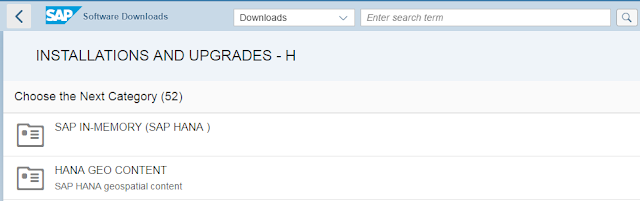
The
SAP HANA platform edition is the technical foundation of the SAP HANA platform
and various SAP HANA editions. The SAP HANA platform edition comprises among
others:
1. SAP HANA Database
2. SAP HANA Client
3. SAP HANA Studio
4. SAP HANA XS advanced runtime
5. SAP HANA XS Engine
6. SAP HANA Advanced Data Processing
7. SAP HANA Spatial
Perform Pre-step
1. Hardware and file structure
Development
|
Quality
|
Production
|
|||
Database HDB SPS12
|
Database HDB SPS12
|
Database HDB SPS12
|
|||
Database SID
|
E1D
|
Database SID
|
E1Q
|
Database SID
|
E1P
|
Instance number
|
0
|
Instance number
|
0
|
Instance number
|
0
|
INSTANCE_NAME
|
HDB00
|
INSTANCE_NAME
|
HDB00
|
INSTANCE_NAME
|
HDB00
|
hostname
|
sape1ddb02
|
hostname
|
sape1qdb02
|
hostname
|
sape1pdb02
|
Environment
|
SLES 11.3
|
Environment
|
SLES 11.3
|
Environment
|
SLES 11.3
|
Linux Kernel
|
SLES 11.3
|
Linux Kernel
|
SLES 11.3
|
Linux Kernel
|
SLES 11.3
|
Memory
|
256 GB
|
Memory
|
2 TB
|
Memory
|
2 TB
|
High availability
|
No
|
High availability
|
No
|
High availability
|
No
|
CPU Total
|
32
|
CPU Total
|
72
|
CPU Total
|
72
|
Mount point
|
Size
|
Mount point
|
SIZE
|
Mount point
|
SIZE
|
/hana/shared
|
200 GB
|
/hana/shared
|
2 TB
|
/hana/shared
|
4 TB
|
/hana/data
|
400 GB
|
/hana/data
|
2 TB
|
/hana/data
|
3 TB
|
/hana/log
|
400 GB
|
/hana/log
|
1 TB
|
/hana/log
|
1 TB
|
/sapmnt
|
NR
|
/sapmnt
|
NR
|
/sapmnt
|
NR
|
/usr/sap
|
NR
|
/usr/sap
|
NR
|
/usr/sap
|
NR
|
2. Snote for SUSE Linux Enterprise Server
(SLES) for Hardware requirement
SAP
Note 1944799 - SAP HANA Guidelines for SLES Operating System
SAP
Note 1855805 - Recommended SLES 11 packages for HANA support on OS level
SAP
Note 1954788 - SAP HANA DB: Recommended OS settings for SLES 11 / SLES for SAP
Applications 11 SP3
3. File structure in details:
File System
|
Default Path
|
Recommendations
|
Root
|
/
|
|
sapmnt
|
/hana/shared/
|
shared between all hosts
|
Subfolder of /hana/shared
|
||
/hana/shared/SID
|
contain Below
|
|
/hana/shared/SID/exe
|
contain exe
|
|
/hana/shared/SID/profile
|
instance profile for hana database
|
|
/hana/shared/SID/global
|
globally shared data
|
|
/hana/shared/SID/sapdbctrl-config
|
HANA configuration files
|
|
/hana/shared/SID/client
|
HANA client installation path
|
|
/hana/shared/SID/hdbstudio
|
Hana studio
|
|
/hana/shared/SID/HDB00
|
trace, HDB script and Home directory
|
|
System instance
|
/usr/sap
|
|
Subfolder of /usr/sap
|
||
/usr/sap/
|
path of local SAP system instance
|
|
/usr/sap/SID/HDB00
|
Home directory of SIDADM
|
|
/usr/sap/SID/SYS
|
symbolic links to system executables
|
|
/usr/sap/hostctrl
|
Hostagent Directory
|
|
Data volume
|
/hana/data/<SID>
|
|
Subfolder of /hana/data/<SID>
|
||
/hana/data/HEH/mnt00001
|
data directory
|
|
Log volume
|
/hana/log/<SID>
|
|
Subfolder of /hana/log/<SID>
|
||
/hana/data/HEH/mnt00001
|
log directory
|
|
4. Extract the file after downloading it will be similar to below
5. Decide SAP HANA System Types from single
and distributed
Single-host system - One SAP HANA instance on
one host.
Multiple-host (distributed) system - Multiple
SAP HANA instances distributed over multiple hosts, with one instance per host. in
our case it was Single host
6. Ask OS team to Setup NTP server so the
time on all the host present in sync.
7. Install SAP Host Agent on all hosts of
the SAP HANA system
8. Make sure Linux kernel value is as per
below
Program Name
|
Description
|
Location
|
hdbinst
|
Installing the software
|
Installation media
|
hdbsetup
|
Installation/upgrade tool with GUI
|
Installation media
|
hdbuninst
|
Uninstalling the software/host
|
Installation or <installation path>…
|
hdbaddhost
|
Adding a host to a system
|
<installation path>/<SID>/global/hdb/install/bin
|
hdbupd
|
Updating the software
|
Installation media
|
hdbrename
|
Renaming a system
|
<installation path>/<SID>/global/hdb/install/bin
|
hdbreg
|
Registering an SAP HANA system
|
<installation path>/<SID>/global/hdb/install/bin
|
hdbremovehost
|
Removing a host
|
<installation path>/<SID>/global/hdb/install/bin
|
hdbmodify
|
Removes and adds remote hosts.
|
<installation path>/<SID>/global/hdb/install/bin
|
hdbupdrep
|
upgrading a repository
|
<installation path>/<SID>/global/hdb/install/bin
|
10. HDBLCM
tool Info
Location of HDBPCM
|
Path
|
Inside Medium
|
<installation medium>/DATA_UNITS/HDB_LCM_LINUX_X86_64
|
On Installed system
|
<sapmnt>/<SID>/hdblcm
|
11. HDBLCM
Tool is combination of below tools
Program Name
|
Description
|
Location
|
hdbinst
|
Installing the software
|
Installation media
|
hdbsetup
|
Installation/upgrade tool with GUI
|
Installation media
|
hdbuninst
|
Uninstalling the software/host
|
Installation or <installation path>…
|
hdbaddhost
|
Adding a host to a system
|
<installation path>/<SID>/global/hdb/install/bin
|
hdbupd
|
Updating the software
|
Installation media
|
hdbrename
|
Renaming a system
|
<installation path>/<SID>/global/hdb/install/bin
|
hdbreg
|
Registering an SAP HANA system
|
<installation path>/<SID>/global/hdb/install/bin
|
hdbremovehost
|
Removing a host
|
<installation path>/<SID>/global/hdb/install/bin
|
hdbmodify
|
Removes and adds remote hosts.
|
<installation path>/<SID>/global/hdb/install/bin
|
hdbupdrep
|
upgrading a repository
|
<installation path>/<SID>/global/hdb/install/bin
|
Users Created During Installation
User
|
Description
|
<sid>adm
|
The operating system administrator.
|
sapadm
|
The SAP Host Agent administrator.
|
SYSTEM
|
The database superuser.
|
Mandatory Installation Values
Parameter
|
System Default Value
|
autoadd_xs_roles
|
1 (on)
|
autostart
|
0 (off)
|
certificates_hostmap
|
<current host>
|
client_path
|
<sapmnt>/<SID>/hdbclient
|
components
|
client,server,studio
|
copy_repository
|
/hana/shared/<SID>/hdbstudio_update
|
datapath
|
/hana/data/<SID>
|
db_isolation
|
low
|
db_mode
|
single_container
|
groupid
|
79
|
home
|
/usr/sap/<SID>/home
|
hostname
|
<current host>
|
import_xs_content
|
1 (on)
|
install_hostagent
|
y (on)
|
prod_space_name
|
PROD
|
remote_execution
|
ssh
|
restrict_max_mem
|
(off)
|
root_user
|
root
|
sapmnt
|
/hana/shared
|
shell
|
/bin/sh
|
studio_path
|
<sapmnt>/<SID>/hdbstudio
|
studio_repository
|
1 (on)
|
system_usage
|
custom
|
Installation
Procedure:
1. Before starting installation check GUI is enabled from Unix Server. We can check using xclock command as shown in following screenshot.
2. Go to the installation media path where the SAP HANA Database Lifecycle Manager is located
cd <installation media>/DATA_UNITS/HDB_SERVER_LINUX_X86_64/
3. Start the SAP HANA platform lifecycle management tool i.e., ./hdlcmgui
4. Once we run the command ./hdbclmgui following screen will appear. Here in the screen we can see the detected software components. Click on Next
5. Select Install New System Option and click on Next
6. Here I have selected the below 3 other optional components to be installed. Click on Next
7. As shown in the below screen choose System Type as ‘Single-Host system’. And click on Next
8. Here we need to provide the inputs as shown in the below screen and the parameter description as below.
Mandatory Fields: Please provide the SID and Instance number as a mandatory field.
Default Values: Here the installation path and local host name by default it takes the values.
Database Mode: Here we can choose the values as single container or multiple container mode. Here we have selected the single container mode. Please refer the below link https://help.sap.com/saphelp_hanaplatform/helpdata/en/62/3afd167e6b48bf956ebb7f2142f058/content.htm
System Usage: Here we have 4 different usage types for HANA system. I have selected Custom Usage type
Custom – System usage is neither production, test nor development
Test – System is used for testing, not production
Development – System is used for development, not production
Production – System is used in production environment
Restrict Maximum Memory Allocation:
When we enable restricted maximum memory allocation then, Dynamic parameter called global_allocation_limit come into picture and HANA memory utilization is restricted, it is present in global.ini file.
Case1: By default global_allocation_limit=0,HANA use all of its own memory and in case more memory is need then from OS up to 90% of the first 64GB+97%of the rest if available..
Refer SAP Note: 170449 how is default memory allocation limit calculated.
Case2: global_allocation_limit=<value you choose using the slider >
Restart System after machine reboot: if we enable this, when the host is rebooted HANA database will restart
Once all the parameters are provided please check and click on Next
9. In Define Storage properties, we need to specify the Data and log areas. The values will be taken by default as shown below. Please cross check and click on Next
10. In Define Certificate properties phase, we need to provide the Certificate Host name value. By default system takes the current host value. Click on Next
This is required for generation of self-signed SSL certificates for the SAP Host Agent. Please refer to the below link.
https://help.sap.com/saphelp_hanaplatform/helpdata/en/81/f52467fd764f6ab6ee7ade1c6fe9b9/content.htm
11. In Define System Administrator phase , following users will be created during the installation
Here as shown in screen provide the password for the operating system user which will created as part of HANA installation. Make sure password has at least 8 characters.
For Database user SYSTEM, make sure password has at least one Upper case letter.
12. Review the parameters before proceeding further on installation
Once the parameters are check please click on Install Button to proceed with the installation of HANA database
As shown in above screen, some required packages are being installed and instance is being created by the installer.
Once the instance is created as shown below, it is starting all the required services like index server, name server, preprocessor, dispatcher, xsengine
Once the services are started delivery units are being imported by the system as shown in below screenshot.
Once the HANA database is installed, as in below resident hdblcm is being installed as shown
The default location for the resident hdblcm is /sapmnt/<SID>/. Below screenshot showing the resident hdblcm installed on the host.
Once the Resident hdblcm is installed, the component SAP HANA AFL is being installed as shown in below screen. While installing this component system will restart the services.
For installing the SAP HANA database client, it installs the required packages as shown below.
Once it is done HANA studio is being installed as shown below
SSL certificates and host agent configurations are done in Registering SAP HANA Components on Local host phase as shown below in screenshots.
Once all the components are installed we can see the logs as shown below by clicking on view log button
Post Installation Checks
Users Created: Operating system Users Sapadm, hdbadm created as shown below
Check the processes: Login as hdbadm user
Check whether process running or not by using HDB info command as shown below.
Check the installed directories: This check is just a validation purpose.
Check for the directories /hana/data
/hana/log
/hana/shared
Backup: Once the HANA database installation is completed it is recommended to take the backup of SAP HANA system















ReplyDeleteNice post ! Thanks for sharing valuable information with us. Keep sharing.
big data & analytics services in NA
Thanks for sharing amazing information about SAP.Gain the knowledge and hands-on experience in Sap Online Access
ReplyDeleteNice blog..! I really loved reading through this article. Thanks for sharing such
ReplyDeletea amazing post with us and keep blogging...
SAP BASIS Online Training
This comment has been removed by the author.
ReplyDeleteInspiring writings and I greatly admired what you have to say , I hope you continue to provide new ideas for us all and greetings success always for you..Keep update more information..
ReplyDeleterpa training in electronic-city | rpa training in btm | rpa training in marathahalli | rpa training in pune
Have you been thinking about the power sources and the tiles whom use blocks I wanted to thank you for this great read!! I definitely enjoyed every little bit of it and I have you bookmarked to check out the new stuff you post
ReplyDeleteData Science course in Chennai | Data science course in bangalore
Data science course in pune | Data science online course
Python course in Kalyan nagar
I likable the posts and offbeat format you've got here! I’d wish many thanks for sharing your expertise and also the time it took to post!!
ReplyDeletePython training in marathahalli | Python training institute in pune
Thanks Admin for sharing such a useful post, I hope it’s useful to many individuals for developing their skill to get good career.
ReplyDeletejava training in jayanagar | java training in electronic city
java training in chennai | java training in USA
Greetings. I know this is somewhat off-topic, but I was wondering if you knew where I could get a captcha plugin for my comment form? I’m using the same blog platform like yours, and I’m having difficulty finding one? Thanks a lot.
ReplyDeleteAWS Interview Questions And Answers
AWS Tutorial |Learn Amazon Web Services Tutorials |AWS Tutorial For Beginners
AWS Online Training | Online AWS Certification Course - Gangboard
AWS Training in Toronto| Amazon Web Services Training in Toronto, Canada
Useful blog, this interview questions are really helpful.
ReplyDeleteUiPath Training Institutes in Chennai
UiPath Training in Velachery
RPA UiPath Training
Blue Prism Training Chennai
RPA Training in Chennai
Robotics Process Automation Training in Chennai
Data Analytics Courses in Chennai
Big Data Analytics Training in Chennai
Really nice documented. Keep doing as always this helps to understand latest installation migration work.
ReplyDeleteYou are including better information regarding this topic in an effective way.Thank you so much.
ReplyDeleteSAP HANA online training
Hey, would you mind if I share your blog with my twitter group? There’s a lot of folks that I think would enjoy your content. Please let me know. Thank you.
ReplyDeleteAdvanced Matlab Training in Chennai | Best Matlab Training course in Chennai
Advanced Dotnet Training in Chennai |Best Dotnet Training course in Chennai
Advanced Android Training in Chennai |Best Android Training course in Chennai
Advanced CCNA Training in Chennai | Best CCNA Training course in Chennai
Thank you so much for the valuable information. Your information is very effective. We will try to incorporate this knowledge SAP HANA and SAP FICO Training. Visit More information:-SAP HANA
ReplyDeleteSAP FICO Training
SAP Training UK
SAP Courses UK
SAP Training London
Very good explanation on SAP concepts we do SAP Training in Chennai for all SAP Modules.
ReplyDeleteHi
ReplyDeleteThanks for sharing such a piece of valuable information. Click on the link
SAP Software System
I read your post and i must its really helpful for us! Thanks for Sharing
ReplyDeleteSAP Oracle DB Certification Preparation Guide
Thank you for your post. This is outstanding information. It is amazing and wonderful to visit your site. Otherwise if anyone find the best SAP Training Institute in Delhi, India Contact here-9599118710
ReplyDeleteSAP Training Institute in Delhi
SAP Training Course in Delhi
SAP Training in Delhi
SAP Course in Delhi
Thanks for Sharing a Very Nice Details & It’s really helpful for us otherwise if you want to Save 20% in sap Training Course with Placement offer
ReplyDeletesap training center in delhi
sap training institute in delhi
. sap course in delhi
ReplyDeleteSAP Training Delhi has a modern lab prepared with latest devices that facilitate participants in having a thorough hands-on experience through live projects. The course curriculum is custom-made as per the condition of Candidates corporates further visit us New Delhi
Contact number- +91 9599118710 our website http://saptrainingdelhi.com/
Good to Read Your Post & Really it is Knowledgably Post for everyone. Please Try More New Post about Some More Interesting Topics Otherwise if anyone Want to learn SAP Training Course with Reasonable So Contact Here-9310806006 Or Visit the Website- https://www.powermindtech.com/SAP-training-institute-in-Gurgaon
ReplyDeleteSAP Training Institute in Gurgaon
SAP Training Course in Gurgaon
Very Good blog post on SAP Module. We are SAP Training in Chennai
ReplyDeleteThe Post is really nice. easily understand the concept as well as clarifying the queries beginners.
ReplyDeleteData Science Training Course In Chennai | Data Science Training Course In Anna Nagar | Data Science Training Course In OMR | Data Science Training Course In Porur | Data Science Training Course In Tambaram | Data Science Training Course In Velachery
After going over a few of the blog articles on your site, I seriously appreciate your technique of blogging. I added it to my bookmark webpage list and will be checking back in the near future. Please visit my web site too and tell me what you think.
ReplyDeleteKBC Lottery Number Check Online
KBC Winner 2020
Jio Kbc Head Office Number Mumbai
thanks for sharing your ideas with us this is very useful for everyone.
ReplyDeleteFull Stack Training in Chennai | Certification | Online Training Course | Full Stack Training in Bangalore | Certification | Online Training Course | Full Stack Training in Hyderabad | Certification | Online Training Course | Full Stack Training in Pune | Certification | Online Training Course | Full Stack Training | Certification | Full Stack Online Training Course
It is really wonderful and awesome thus it is very much useful for me to understand many concepts and helped me a lot. It is really explainable very well and i got more information from your blog. Please, continue to give me such valuable posts.
ReplyDeleteData Science Training In Chennai
Data Science Online Training In Chennai
Data Science Training In Bangalore
Data Science Training In Hyderabad
Data Science Training In Coimbatore
Data Science Training
Data Science Online Training
It is amazing and wonderful to visit your site.Thanks for sharing this information,this is useful to me...data science courses
ReplyDeleteNice post.
ReplyDeleteInformatica Data Quality training
Informatica idq online training
Informatica idq training
Informatica mdm online training
Informatica mdm training
Informatica message Queue online training
Informatica message Queue training
Informatica power center online training
Informatica power center training
Manual Testing online training
Manual Testing training
Microservices online training
Microservices training
Office 365 online training
Office 365 training
Open stack online training
Open stack training
SAP ABAP on Hana online training
SAP ABAP on Hana training
ReplyDeleteI see the greatest contents on your blog and I extremely love reading them.
<a href="https://360digitmg.com/digital-marketing-training-in-hyderabadBest Digital Marketing Courses in Hyderabada>
Nice blog post,It’s evident that you have a lot knowledge on this topic.I have the same opinion with you. https://getnews360.com/all-about-sap-course-overview-eligibility-duration-and-fee-structure/
ReplyDeleteI appreciate this piece of useful information. CourseDrill academy one of the best leading Training Institute, provides the best Online services with expert Team. For more information visit our site:
ReplyDeleteOracle Fusion HCM Training
Workday Training
Okta Training
Palo Alto Training
Adobe Analytics Training
Your content is nothing short of brilliant in many ways. I think this is engaging and eye-opening material. Thank you so much for caring about your content and your readers.
ReplyDeletedata analytics courses in hyderabad
SAP PM Training in Delhi
ReplyDeleteSAP BASIS Course in Delhi
ReplyDeleteSAP PS Training Institute in Delhi
ReplyDeleteSAP PS Training institute in Delhi
ReplyDeleteSAP PS Course in Delhi